District Management Financial Tab
Configuration > District > District Management > Financial
The fields on this page are used to customize Accounting and Transaction settings.
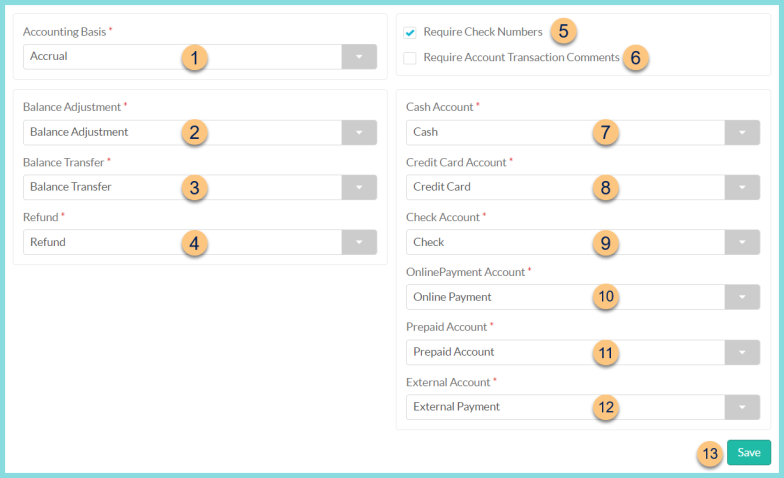
-
Accounting Basis
Cash - Revenue and Expenses are effective at the time that money changes hands
Accrual - Revenue and Expenses are effective at the time that revenue is earned and expenses are billed -
Balance Adjustment - select the Account used for Balance Adjustments.
Default: Balance Adjustment -
Balance Transfer - select the Account used for Balance Transfers.
Default: Balance Transfer -
Refund - select the Account used for Refunds.
Default: Refund -
Require Check Numbers
Checked - A starting check number must be entered when printing checks
Unchecked - TITAN will auto-assign check numbers when printing checks -
Require Account Transaction Comments
Checked - A comment must be entered when posting an account transaction.
Unchecked - An Account Transaction can be posted without providing a comment. -
Cash Account - select the Account used for Cash transactions.
Default: Cash -
Credit Card Account - select the Account used for Credit Card transactions.
Default: Credit Card -
Check Account - select the Account used for Check transactions.
Default: Check -
Online Payment Account - select the Account used for Online Payments.
Default: Online Payment -
Prepaid Account - select the Account used for Prepaid Account transactions.
Default: Prepaid Account -
External Account - select the Account used for External transactions.
Default: External Payment -
Save - click to save changes